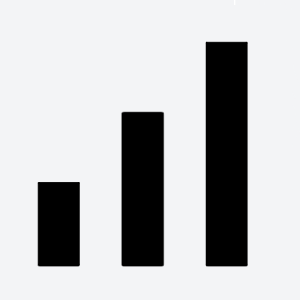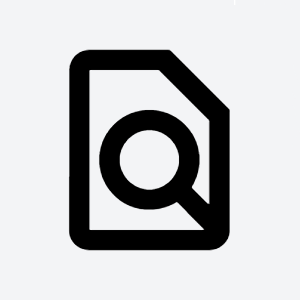Intro
By enabling workspace virtual resources for workspace, you allocate space in cloud where you can deploy your own virtual servers and applications.
There is a default number of free servers, CPUs, GBs of RAM and storage space you can use. Contact TDS support to increase your quota.
What do you want to do?
Manage Resources
- Enable Resources
- Cloud capacity
- Logs
- Firewall
- Storage
- Certificates
Manage Servers
- Create server
- Delete server
- Change server capacity
Something else
- Virtual Resources Billing
- Ask support
Manage Resources
Enable Resources
To enable resources for workspace:
- Choose workspace you want to enable resources in
- Go to Resources page
- Click Enable resources button
- Dialog is opened with detailed description and prices for resources. Click Enable resources button once again.