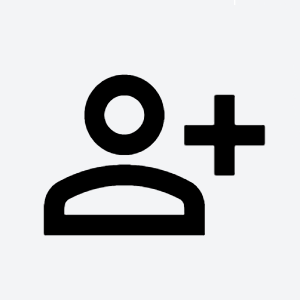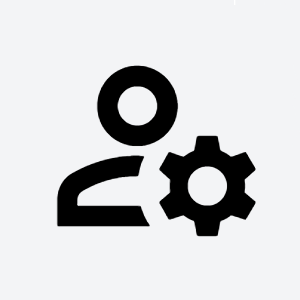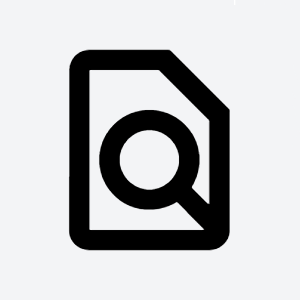Intro
Users are in portal yady-yadaUser management is key functionality of TDS portal. You can effectively manage permissions for servers, applications and SaaS in unified way through portal.
What do you want to do?
Something else
- User management & permissions
- User management & permissions
- User management & permissions
- Ask support
Add permissions for user
Organization
Company gods
Workspace
Workspace experts
SaaS
Service managers
Add all workspace users
Application
Application admins
Server
Server heroes
Manage user
Signup
There are multiple ways to create new account in portal:
- Single sign-on (SSO) 1
- If your organization supports SSO, you can create account by clicking SSO button on portal login screen. You will be automatically authenticated in all TDS Services.
- Self-invitation 1
- Click Create new TDS account link and input your email. Depending on your organization settings your email might need to be ...TODO
- Accept invitation 1
- If you receive invitation to join TDS portal, follow link in email and create account.
- Automatically by your organization
- You will receive welcome email from Portal. If your organization doesn't support SSO, you need to reset your password before first login.
Reset password
| Note |
|---|
If you use SSO to login to portal, this will not change your SSO password. You will be able to login with this password only into TDS portal and applications. |
There are two ways how to reset your password:
- On login screen, click Forgot your TDS password? Reset it here link. You will receive email with link to reset your password.
- On user profile, click Change password button. You will be prompted to input your old and new password.
Invite users
If you want to add users into your organization or workspace that are not yet part of the portal, you can invite the users from Members screen on both organization and workspace.
Click Add member button and choose Invite new member. You can input multiple emails of people you want to invite. Users found in user directories connected to portal will be added automatically, others will be invited to join the portal 1.
User invitations expire after 3 days. You can prolong the expiration date or delete the invitation on the Invitations screen in organization or workspace.
Add SSH key
SSH keys are used in portal to access servers. it's not possible to add server membership to users without SSH key.
How to generate key link.
Once you have your SHH key pair generated, go to your user profile and input public part of your key into Public SSH key field in Security management section.
Update user information
It's automated basaically
Other
User profile
Manage all assets for user
The screen on org and ws. Super cool
Manage service accounts
If you need just access to Jira/Confluence/GitLab/ ....
- Please ask your Team leads who are usually Admins of Portal workspaces, Jira projects, confluence spaces - they are responsible for user management
- This speed up the whole process, because TDS team has to ask owner who can access the service.
- If the workspace admin is not sure, what to do, please send them this manual
- If you are not sure who is admin, please raise a ticket in TDS Portal
If you are admin or owner of Jira/Confluence/ Gilab/ ...
- If yo want to add user to SaaS service - the first the user account must be member of the workspace and TDS portal
- To add user to the Workspace
- In your Workspace click on Members (left side) → Add member
- If user haven't got account in TDS portal → Invite member
- If user have got account → Add member
- Check user workspace roles for the new member
- To add user to the SaaS
- choose you SaaS → Members → Add member
- Member must exists in your workspace
- Check user SaaS roles