- Created by Michal Husták, last modified on Jan 07, 2022
You are viewing an old version of this page. View the current version.
Compare with Current View Page History
« Previous Version 4 Next »
Congratulation - you are now Jira project admin. And because you not experienced with Jira you are here on this page. Don't be afraid of playing with your projects - you cannot damage others work (Jira ask you if you really want to delete something) specially if the project is still empty and we fix it anyway.
As project administrator you have access to Project administration page. As admin:
- you can set Components, Versions and Roles
- you have to know how Permissions and Issue security works
- you have to know how Issuetypes affect workflow and screen setting
- if your project doesn't share schemes with other projects, you can partially set workflows and screens
- the rest in list is not important now and/or can by set by Jira admins (TDS team).
Project board is the place where you will work at most.
- any user can create a board, not only projects admins
- you can create a board in top menu Boards → View all boards → Create board
But now, create a first issue.
If you go through this page you will be able to manage your project. For further studies visit Official Documentation or ask directly TDS Team.
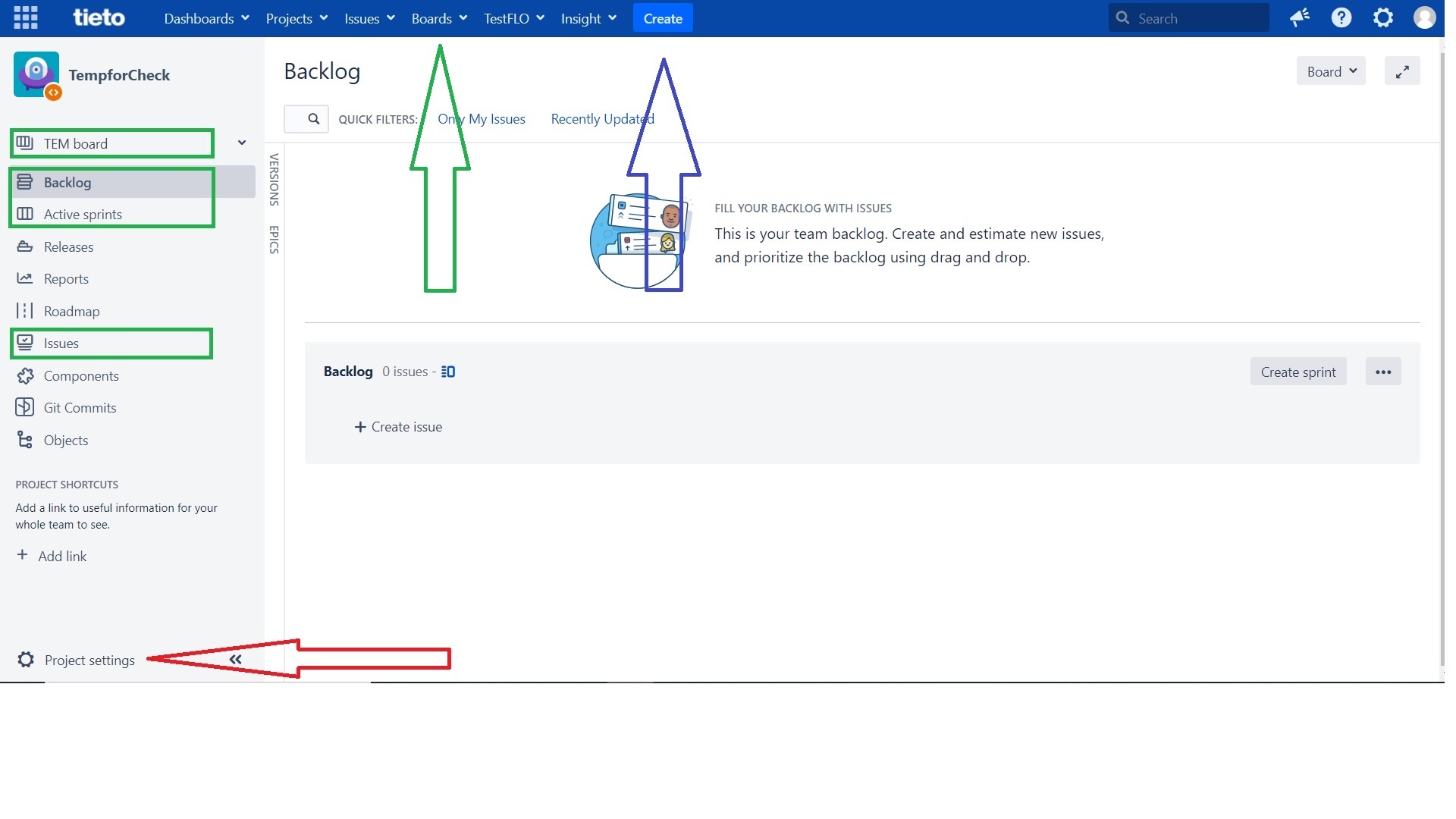
Project setting
in order of appereance
Details
Here are the basic information of projects, names generally.
- Name - Human readable name of the project. Can be changed.
- Key - unique identificator of the project. When we are asking for project, give us the key or link directly. Can be changed and even existing links are not lost

Issutypes
- Issutypes defines what the issue are. Each Issuetype can have separate workflow or screens.
- There are many Issutypes like Bug, Task, New Feature, Change, Request, ... Important is not the name, but way you work with that (defined by workflows and screens)
- Epic - Are used as aggregation issues. Other issutyeps can be connected with epic via "Epic link" field.
- Subtask - Subtasks are special type of issutypes which must have parent task. Generally subtasks are used when your parent task includes many simple "subtask" and you want to track them.
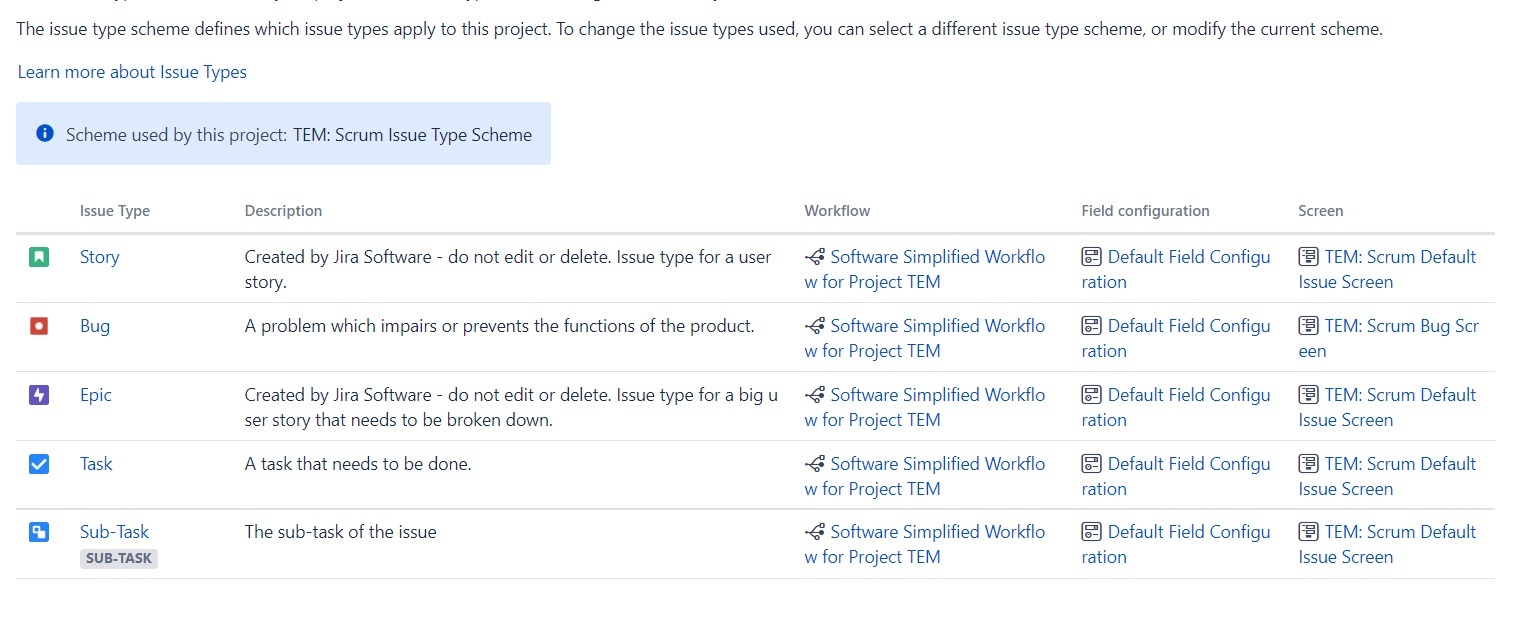
- textje
- tu
- textje
- tu
Fields
- here can be set if the fields are mandatory or hidden (this can be done in workflows and screens)
- it can be done only by Jira admins
- nothing to see here for beginners
Priorities
- here can be set priority scheme
- it can be done by Jira admins
- You can set here values for system field Versions
- In Jira issue, you can find
- textje
- tu
- textje
- tu
- textje
- tu
Users and Roles
- first go and read Permission section
- Project owner - responsible person, have to decide how the project (workflows, issutypes) should look like
- You can add user or whole group to role
- Don't do it here! User management is solved via TDS Portal. In mot cases you shouldn't edit this page at all
FIXME
- Role admin - can manage project (set roles, components and version)
- Role developer - have all write permission
- Role reader - can only see the issues and add comment
- other roles - special cases. Mostly this roles are not mentioned in permission/ notification schemes and have no meaning. But for example when there is added a approval process, then you can use role Approver
- textje
- tu
Permissions
- Here is set how project rights are actually works
- can be changed only by Jira admins
- by default rights are connected mostly to Project roles, but can also added to group or individual users
- Project admin can set Project roles (see Project role section)
- Role admin - can manage project (set roles, components and version)
- Role developer - have all write permission
- Role reader - can only see the issues and add comment
- textje
- tu
- textje
- tu
- textje
- tu
- textje
- tu
- textje
- tu
- textje
- tu
- textje
- tu
- textje
- tu
- textje
- tu
- textje
- tu
- textje
- tu
- textje
- tu
Boards managment
- No labels