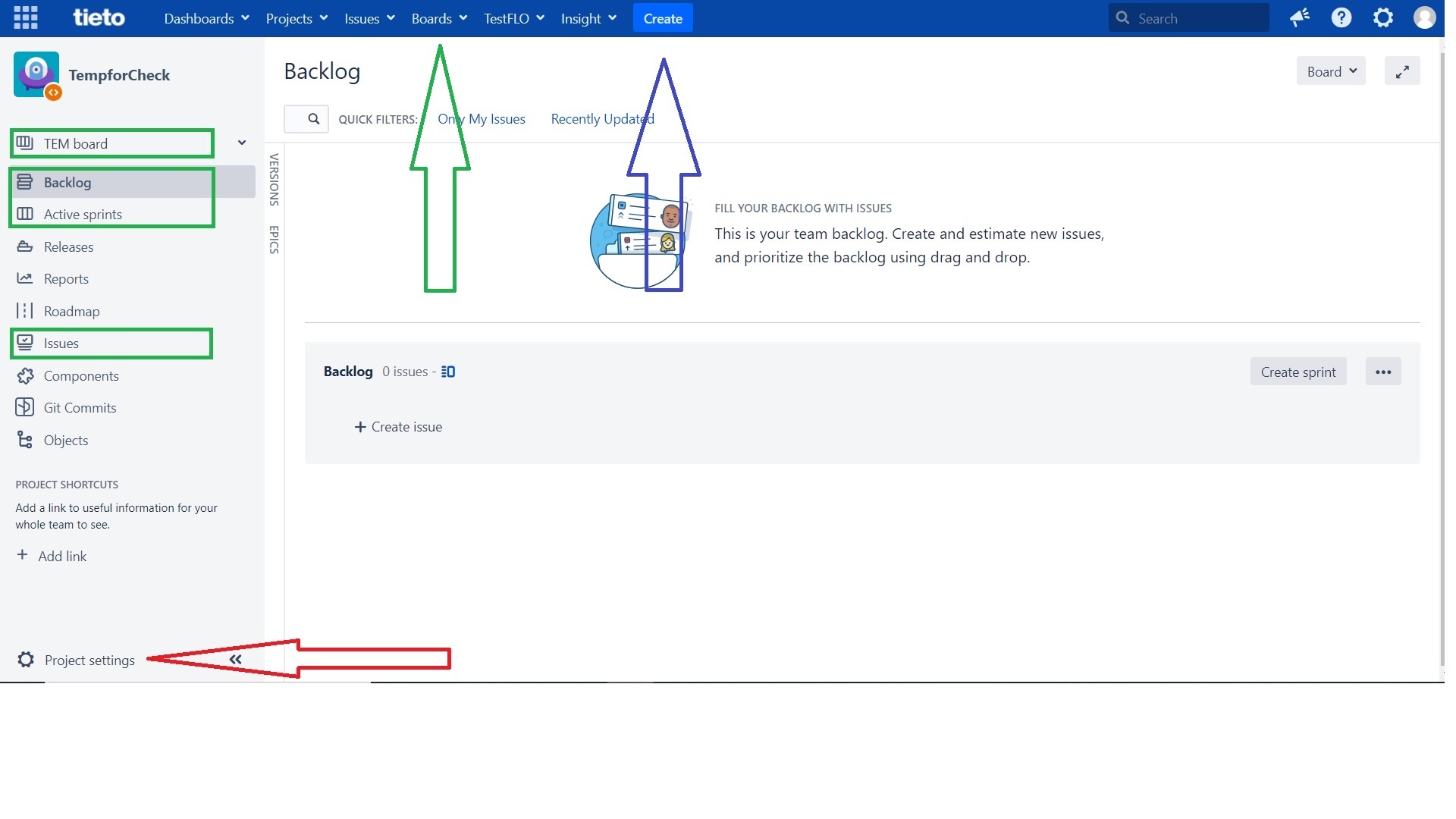Project setting
in order of appereance
Expand title Details Section Column width 50% Details
Here are the basic information of projects, names generally.
- Name - Human readable name of the project. Can be changed.
- Key - unique identificator of the project. When we are asking for project, give us the key or link directly. Can be changed and even existing links are not lost
Column width 50% Expand title Issutypes Section Column width 50% Issutypes
- Issutypes defines what the issue are. Each Issuetype can have separate workflow or screens.
- There are many Issutypes like Bug, Task, New Feature, Change, Request, ... Important is not the name, but way you work with that (defined by workflows and screens)
- Epic - Are used as aggregation issues. Other issutyeps can be connected with epic via "Epic link" field.
- Subtask - Subtasks are special type of issutypes which must have parent task. Generally subtasks are used when your parent task includes many simple "subtask" and you want to track them.
Column width 50%
Expand title Workflows Section Column width 50% - textje
- tu
Column width 50%
Expand title Screens Section Column width 50% - textje
- tu
Column width 50%Expand title Fields Section Column width 50% Fields
- here can be set if the fields are mandatory or hidden (this can be done in workflows and screens)
- it can be done only by Jira admins
- nothing to see here for beginners
Expand title Priorities Section Column width 50% Priorities
- here can be set priority scheme
- it can be done by Jira admins
Expand title Versions Section Column width 50% - You can set here values for system field Versions
- In Jira issue, you can find
- textje
- tu
Column width 50% - textje
- tu
Expand title Components Section Column width 50% - textje
- tu
Column width 50% - textje
- tu
Expand title Users and Roles Section Column width 50% Users and Roles
- first go and read Permission section
- Project owner - responsible person, have to decide how the project (workflows, issutypes) should look like
- You can add user or whole group to role
- Don't do it here! User management is solved via TDS Portal. In mot cases you shouldn't edit this page at all
FIXME
- Role admin - can manage project (set roles, components and version)
- Role developer - have all write permission
- Role reader - can only see the issues and add comment
- other roles - special cases. Mostly this roles are not mentioned in permission/ notification schemes and have no meaning. But for example when there is added a approval process, then you can use role Approver
Column width 50% - textje
- tu
Expand title Permissions Section Column width 50% Permissions
- Here is set how project rights are actually actually works
- can be changed only by Jira admins
- by default rights are connected mostly to Project roles, but can also added to group or individual users
- Project admin can set Project roles (see Project role section)
- Role admin - can manage project (set roles, components and version)
- Role developer - have all write permission
- Role reader - can only see the issues and add comment
Column width 50% - textje
- tu
Expand title Issue Security Section Column width 50% - textje
- tu
Column width 50% - textje
- tu
Expand title Notifications Section Column width 50% - textje
- tu
Column width 50% - textje
- tu
Expand title Project Automations Section Column width 50% - textje
- tu
Column width 50% - textje
- tu
Expand title Development tools Section Column width 50% - textje
- tu
Column width 50% - textje
- tu
Expand title Issue collectors Section Column width 50% - textje
- tu
Column width 50% - textje
- tu
Expand title Test Management Section Column width 50% - textje
- tu
Column width 50% - textje
- tu
Boards managment
...