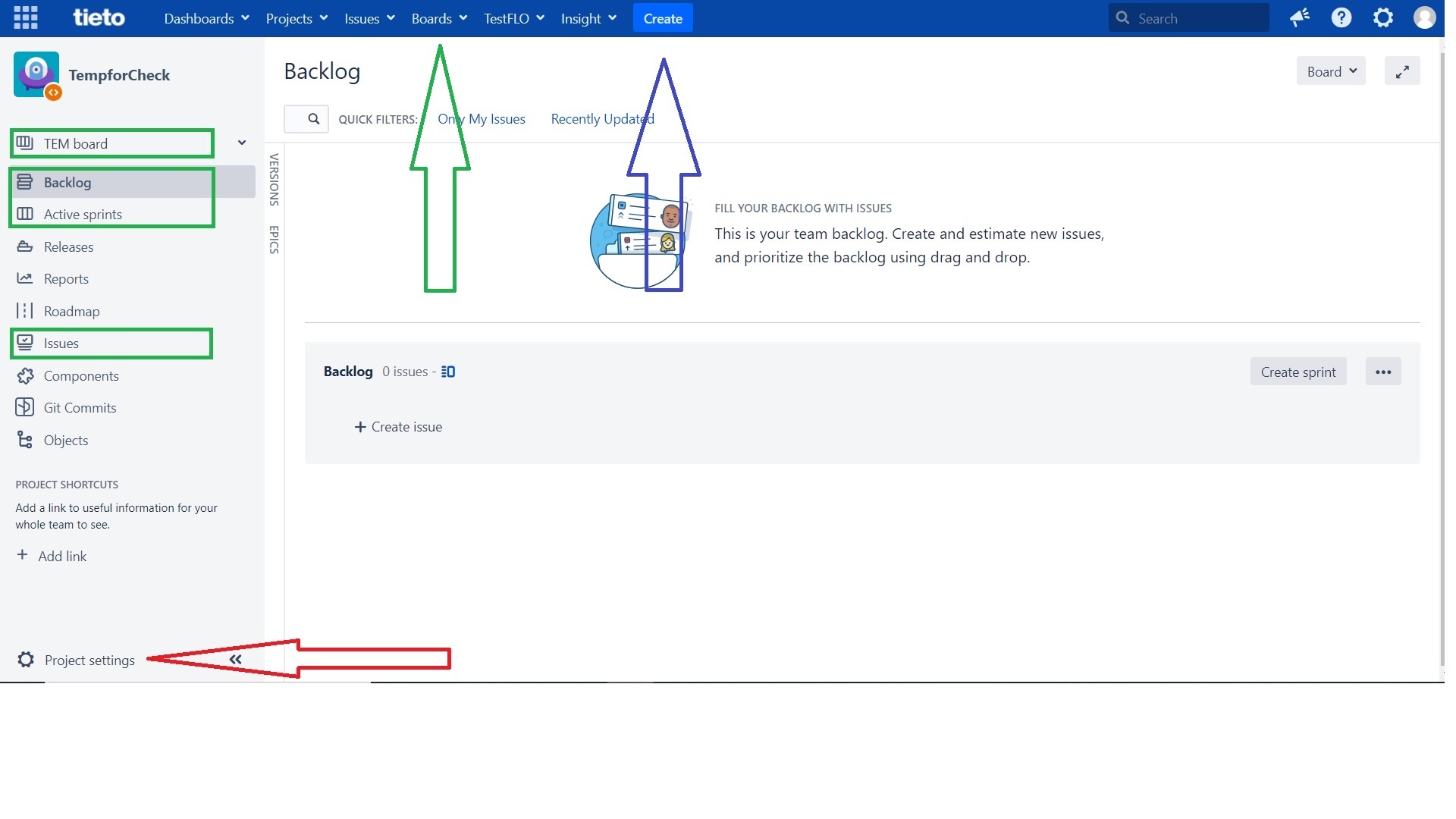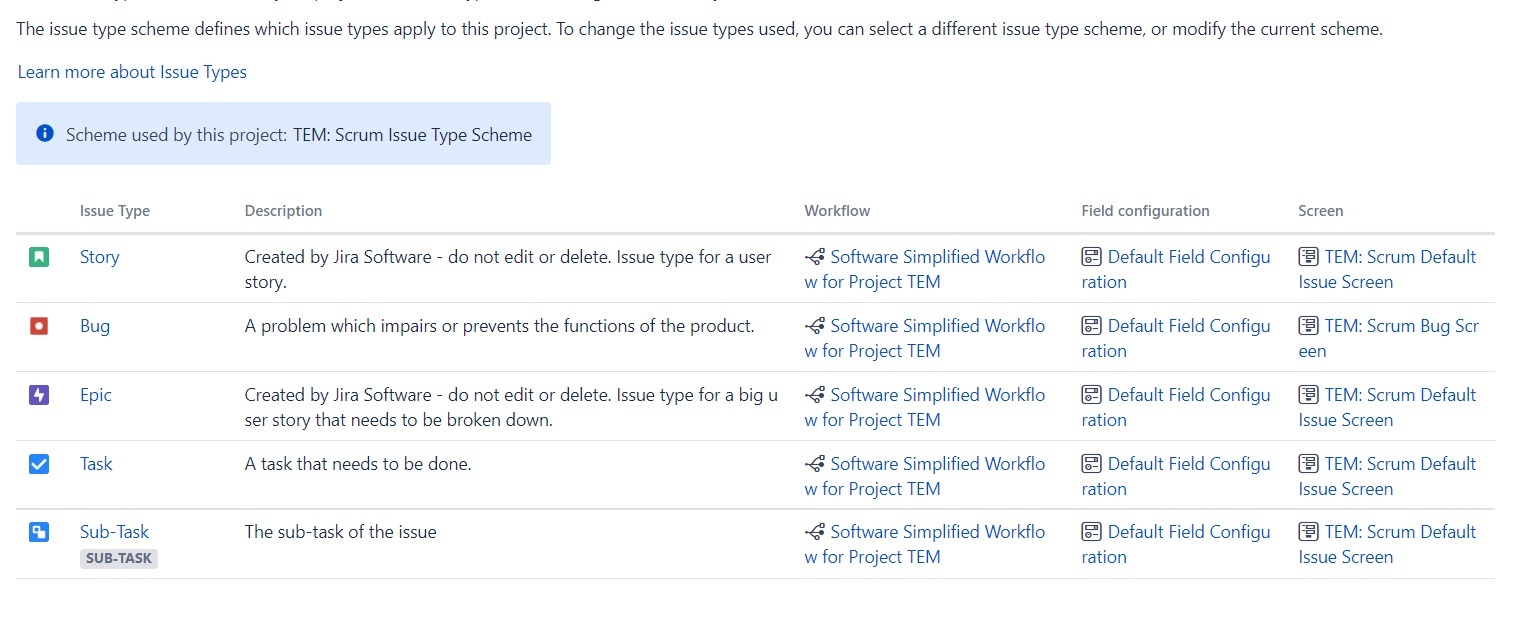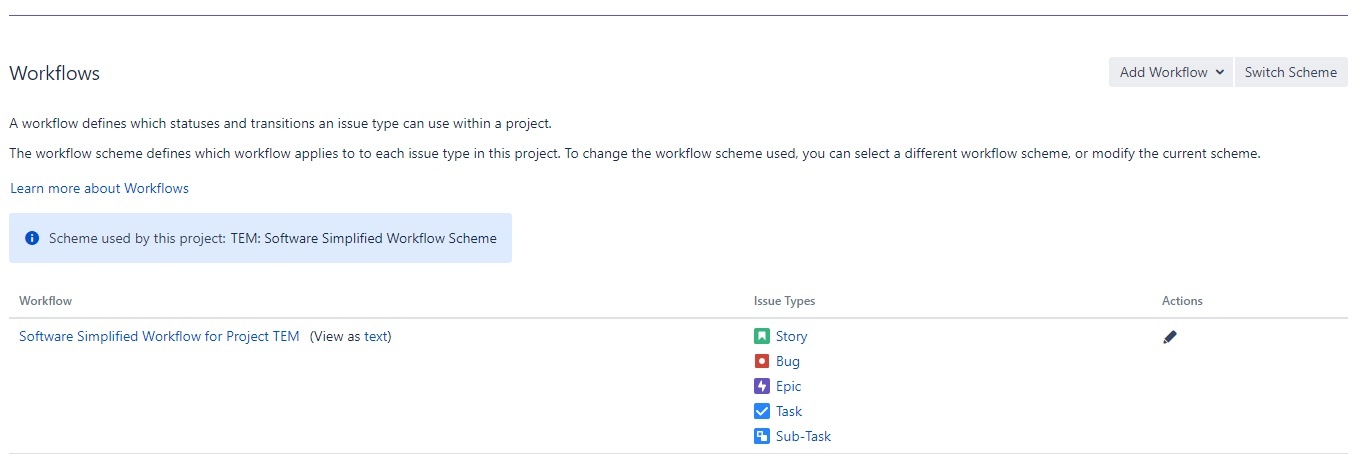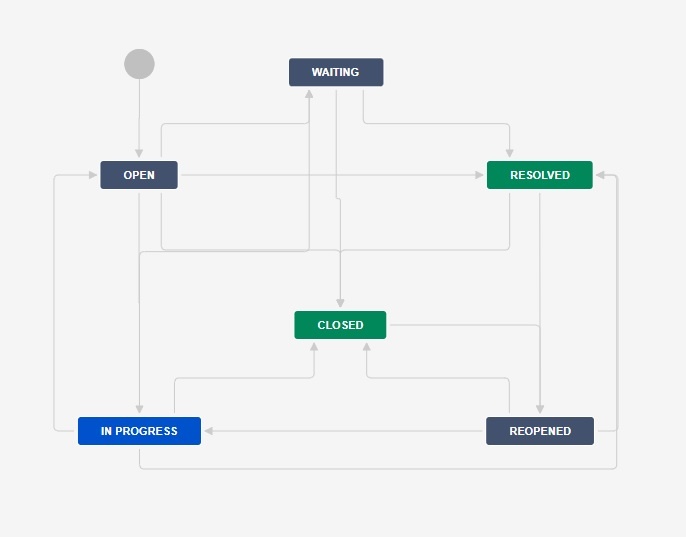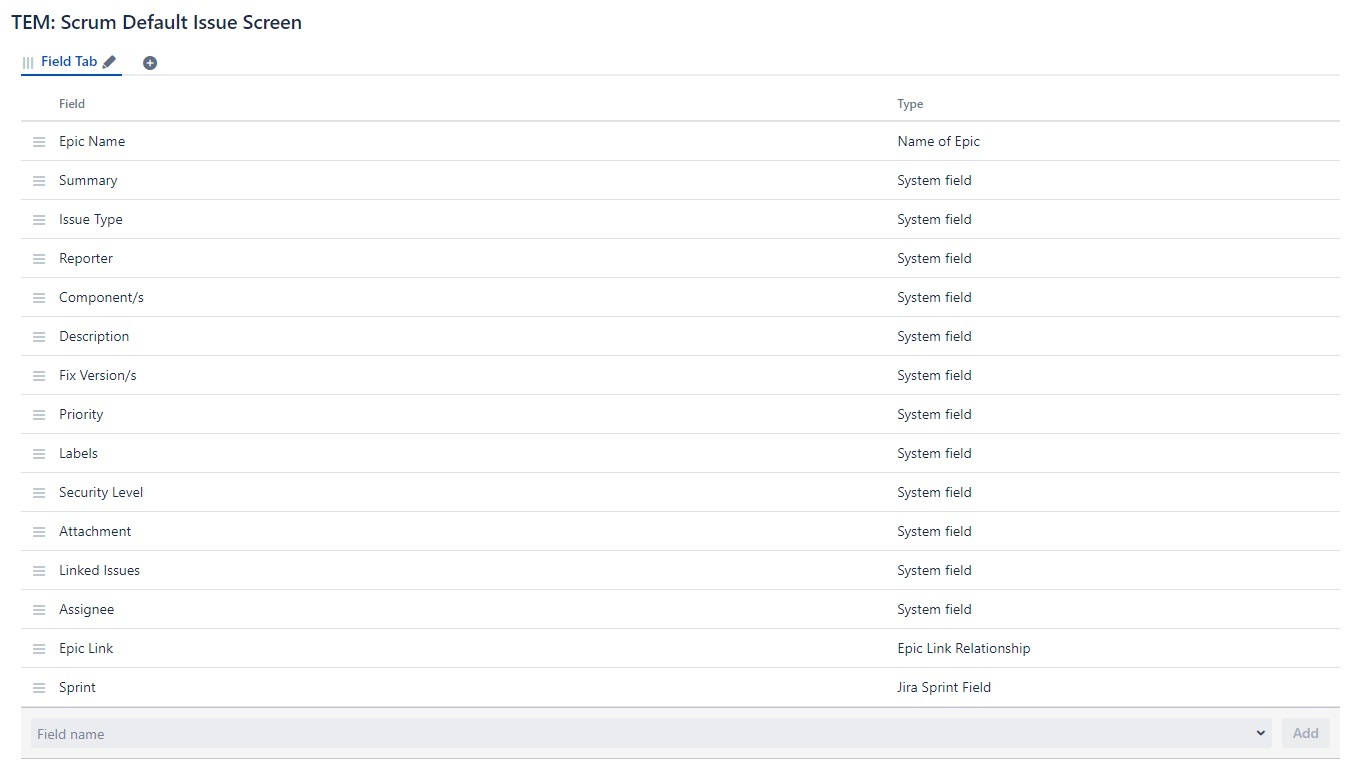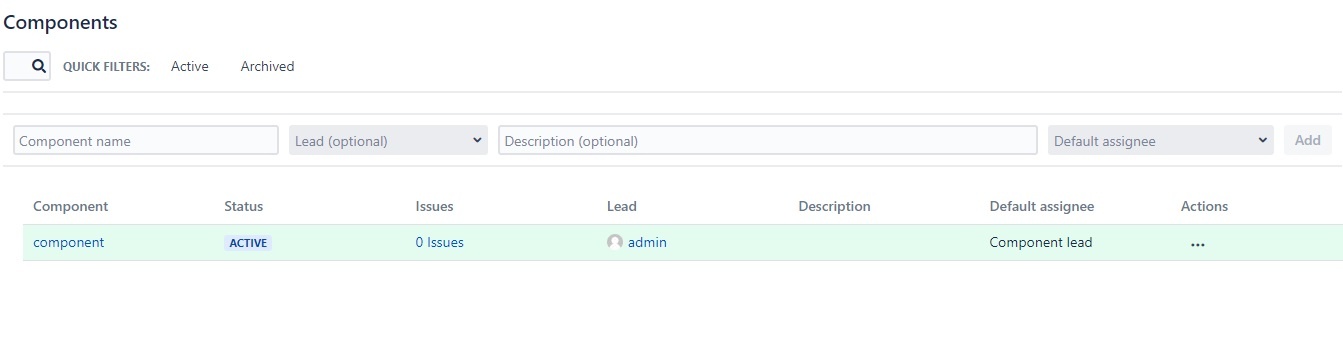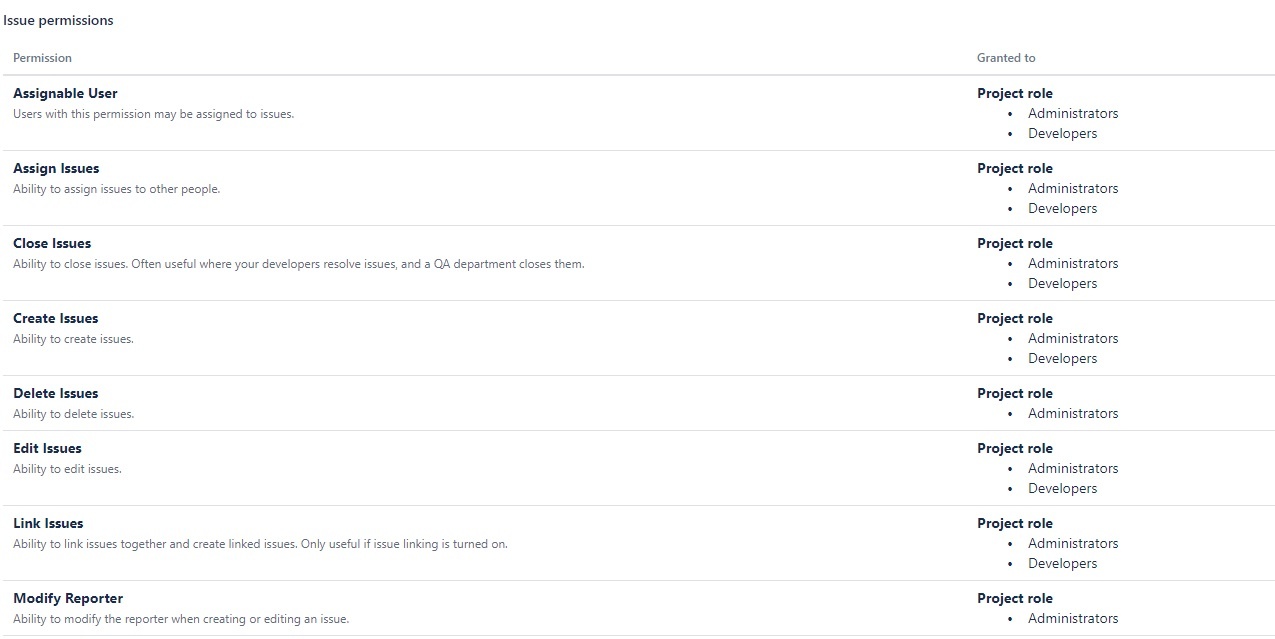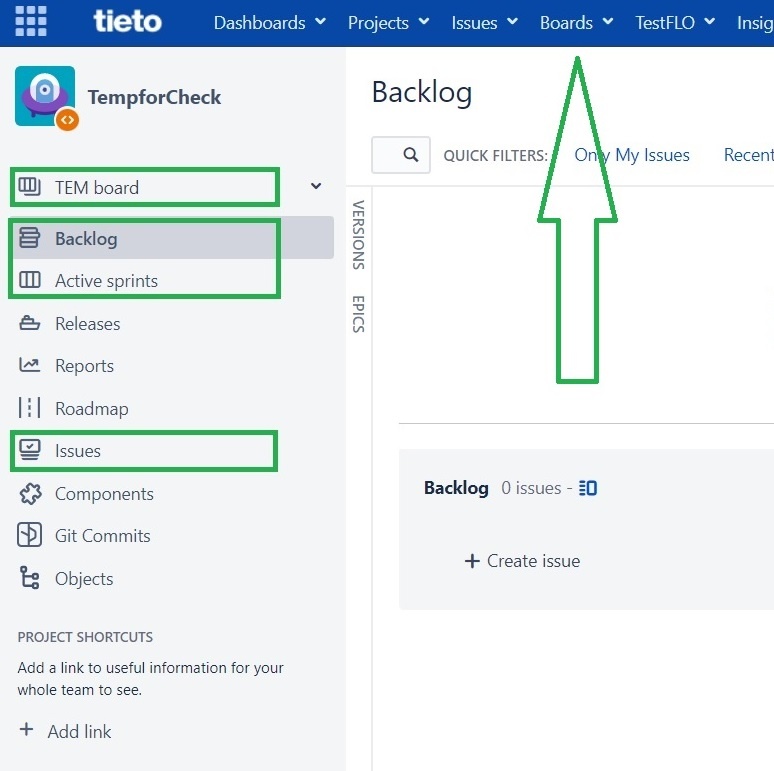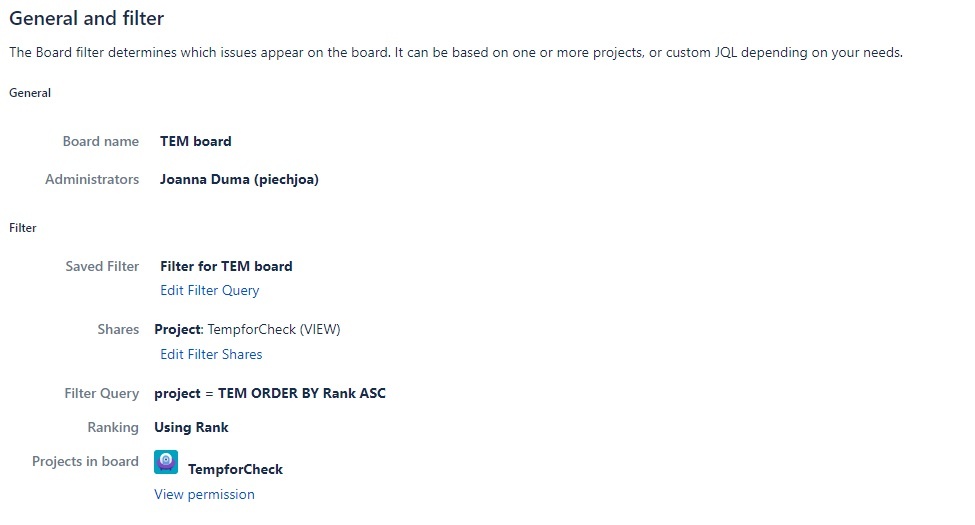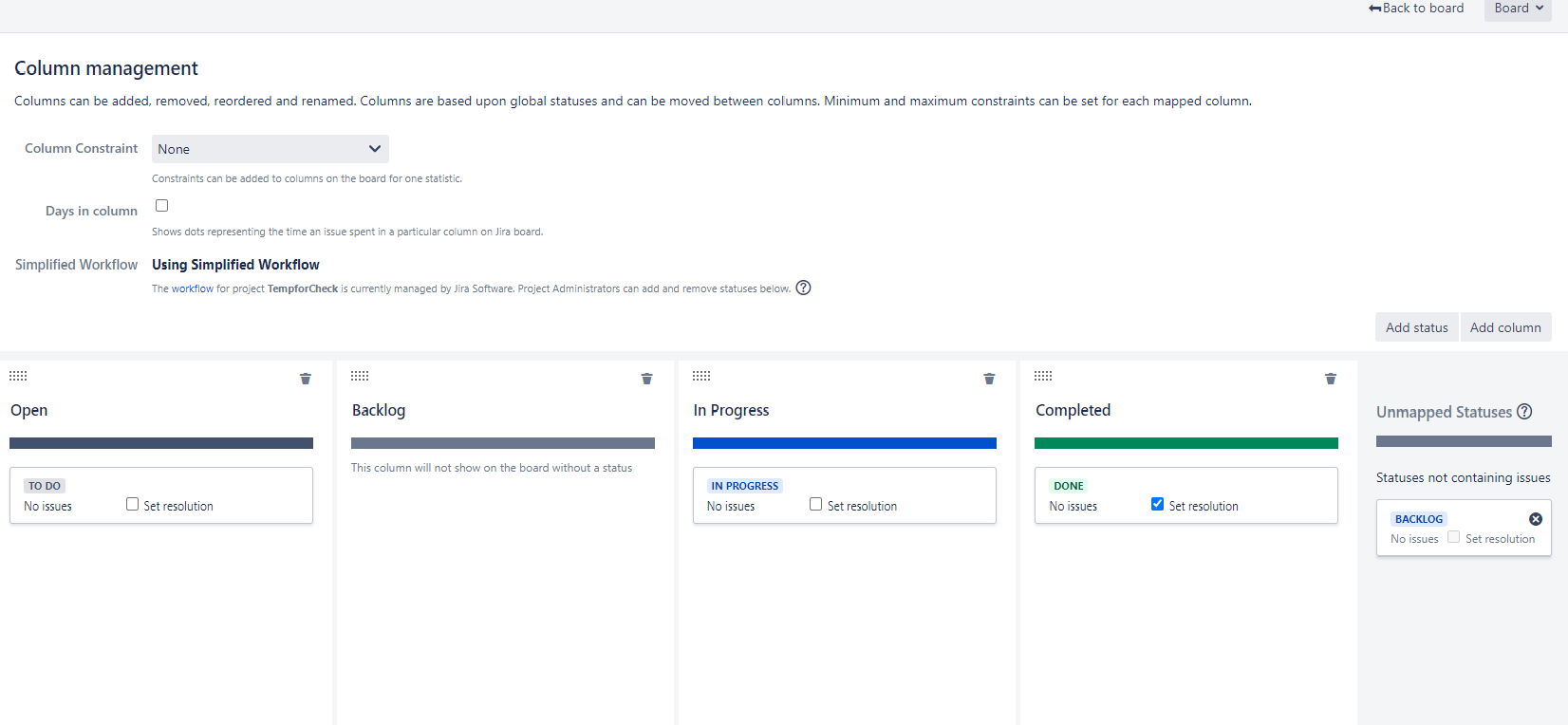A workflow describe the process of your work that an issue will follow, e.g. Open, In Progress, Resolved. You can configure how issues will transition between statuses, e.g. who can transition them, under what conditions, and which screen will be displayed for each transition. - The workflow needs to be understood by project users. It is good to keep it as simple as possible
- Workflows are one of the most important "feature" of Jira.
- The good workflow is the one, which when you show it to newcomer, he understands your work process immediately. Simple workflow is better than complex.
- Each issuetype can have own workflow and also each project can have own set of workflows. But workflows schemes can be shared across the projects.If you want to
To use other workflow than the default |
|---|
TDS Support - we are here for you! They can add any statuses you want and they can add |
|---|
post functions - automation rules executing during the transition (auto-assigment, clearing of field) or validators - checking values of issues during transitions (mandatory fields, user rights). |
|---|
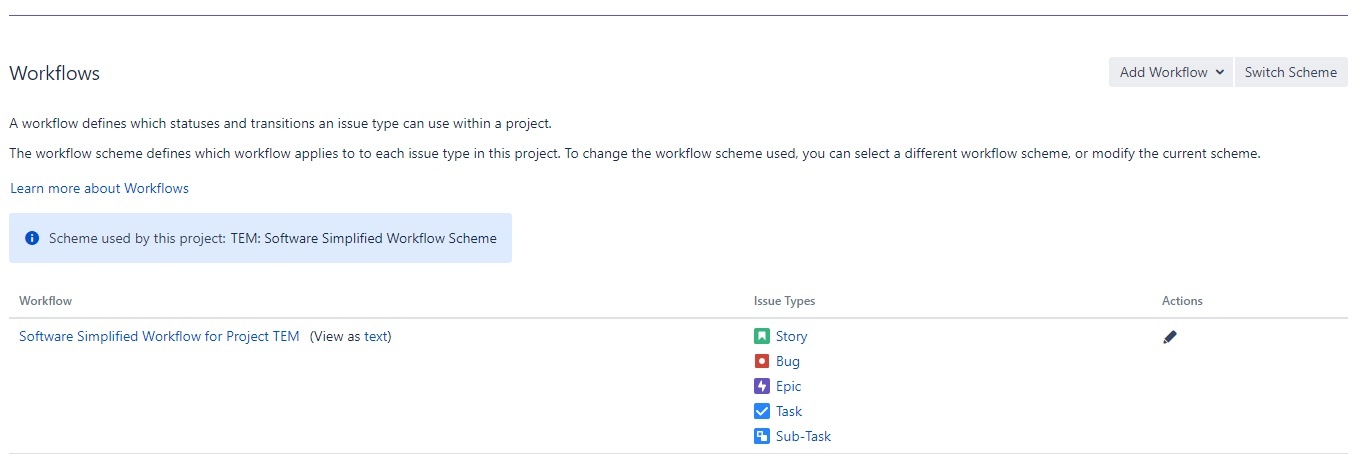
|