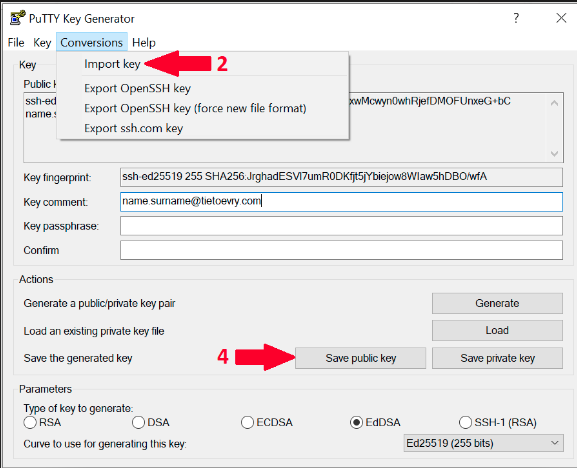...
Generating SSH key using Git SCM aka Git Bash
...
Install Git Bash
Install Git SCM (contains Git Bash)
- automated using winget
- Open power shell as administrator
Run following command and wait 1-2 minutes for finishing of installation:
Code Block winget install --id Git.Git -e --source wingetIf you are getting error with missing winget tool, install winget using these instructions before, you will use it in future for other stuff.
- manual
...
Then follow pretty much same instructions as in GeneratingaSSHkeyonLinux
...
Recommendation for Windows users - please make sure that your username provided to server is correct one.
For example user "Pišta Báčik" with username "bacikpis" with computer in XYZ domain will have username "XYZ+bacikpis" which is not gonna work.
There are at leat 2 ways how to make it work properly
- Download relevant installer, 64 bit is recommended
Steps in in installation guide
- Support team members - simply click next, next...
- OPS, DEV team members can focus on some steps during wizard:
- Choosing default editor (code, notepad++, vim, nano...)
- Configuring line ending conventions >> Checkout as-is, commit as-is
Generate SSH key using Git Bash
Then follow pretty much same instructions as in GeneratingaSSHkeyonLinux
Use always your username in SSH command during connecting to server as in example:
| Code Block |
|---|
bacikpis@server123... |
Or you can configure SSH client to use certain username for any servers by default by configuring this into ~/.ssh/config file:
...
Generating SSH key using Putty
...
- Download PuTTY Key Generator
- Open the program and click on Conversion in top menu. Then choose Import key.
- Locate your key in your computer and click open.
- Once the key is loaded, you can save it as PPK file by clicking on Save Private Key or on Save Public Key if you want public version of your key.
Troubleshooting
My authentication gets rejected when I try to connect from Windows client to Linux servers via SSH
Recommendation for Windows users - please make sure that your username provided to server is correct one.
For example user "Pišta Báčik" with username "bacikpis" with computer in XYZ domain will have username "XYZ+bacikpis" which is not gonna work as server expects just your username.
There are at least 2 ways how to make it work properly
Use always your username in SSH command during connecting to server as in example:
Code Block bacikpis@server123...Or you can configure SSH client to use certain username for any servers by default by configuring this into ~/.ssh/config file:
Code Block Host * User bacikpis
Couldn't agree a key exchange algorithm
...