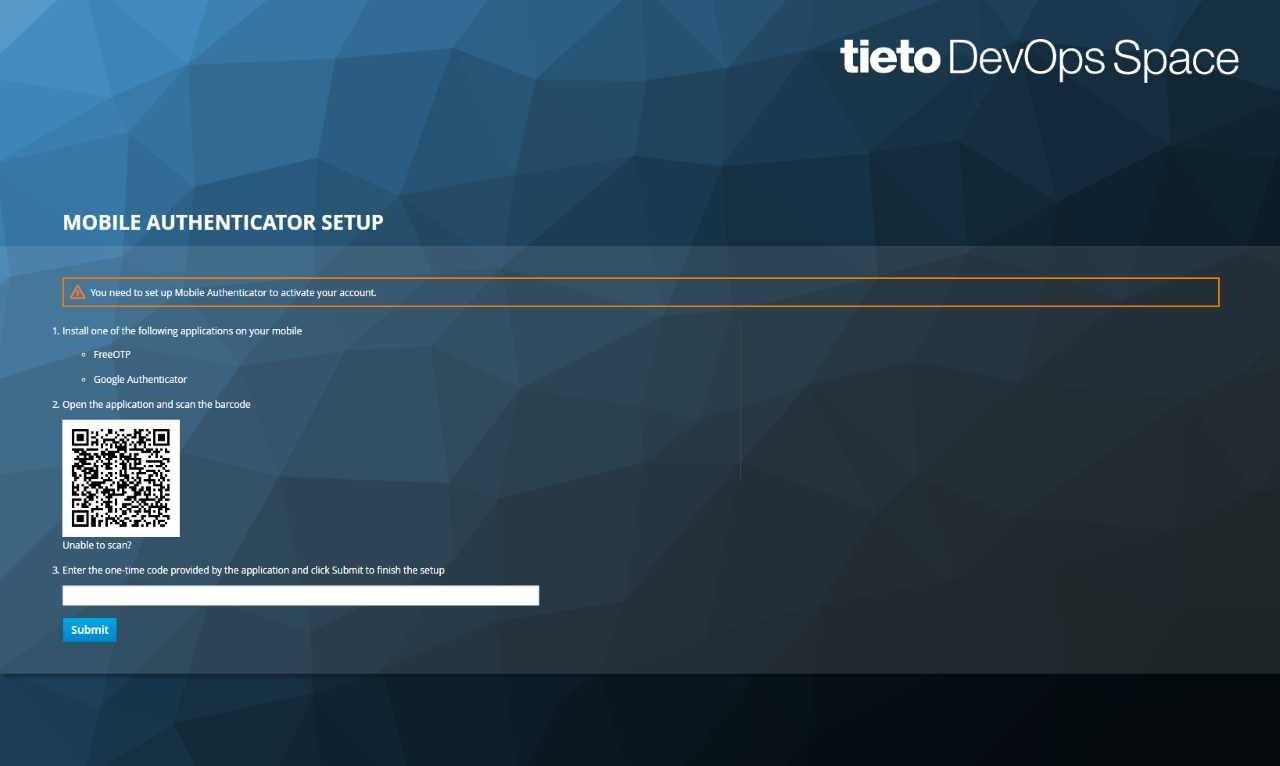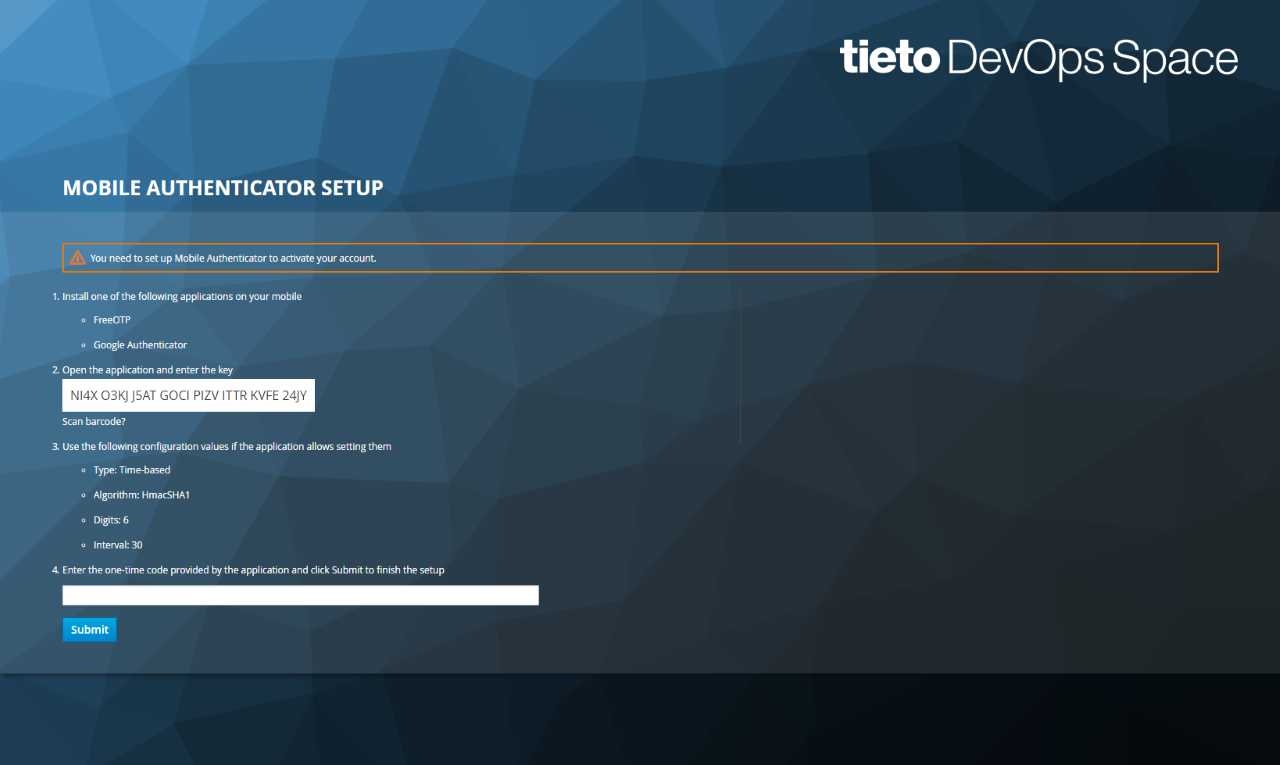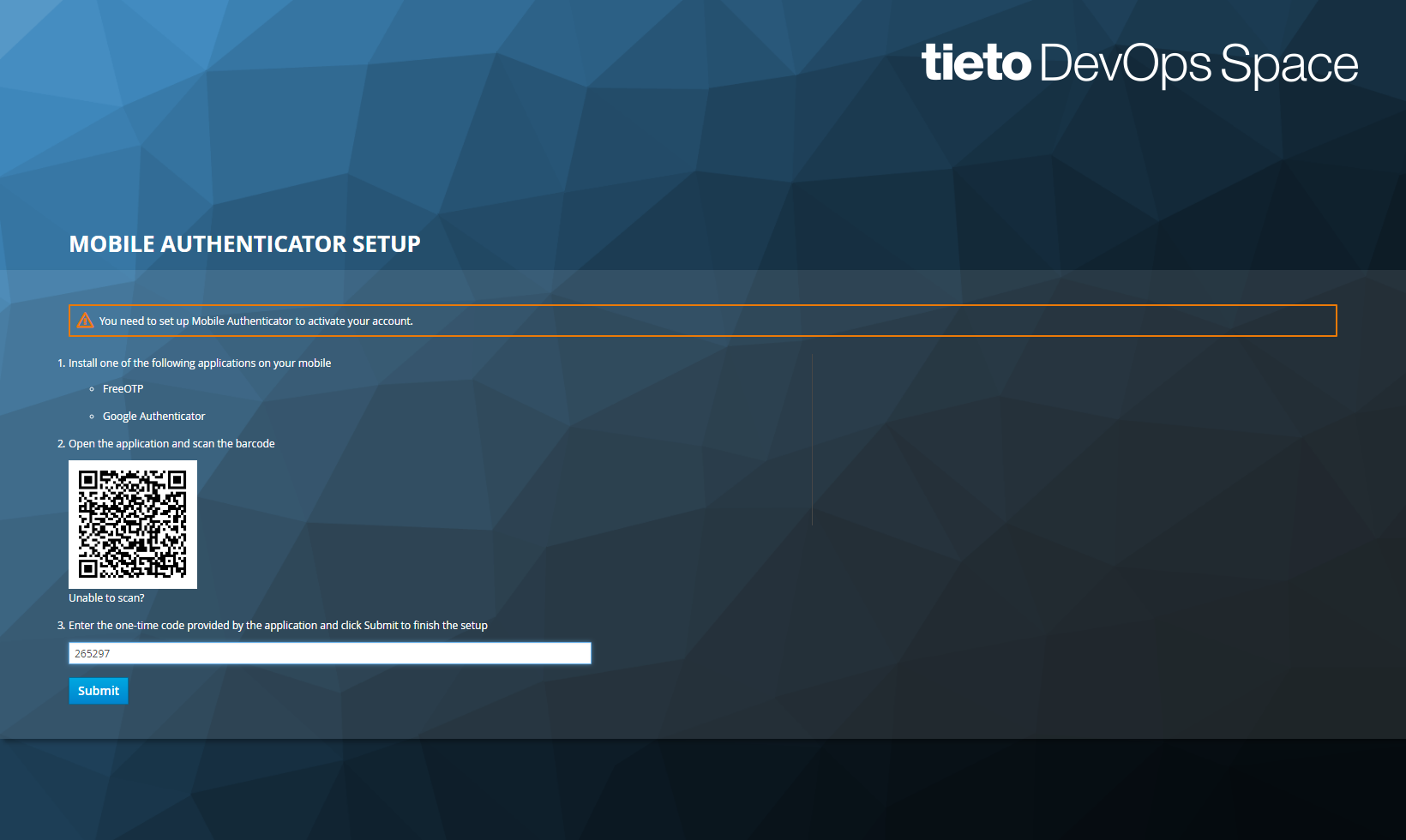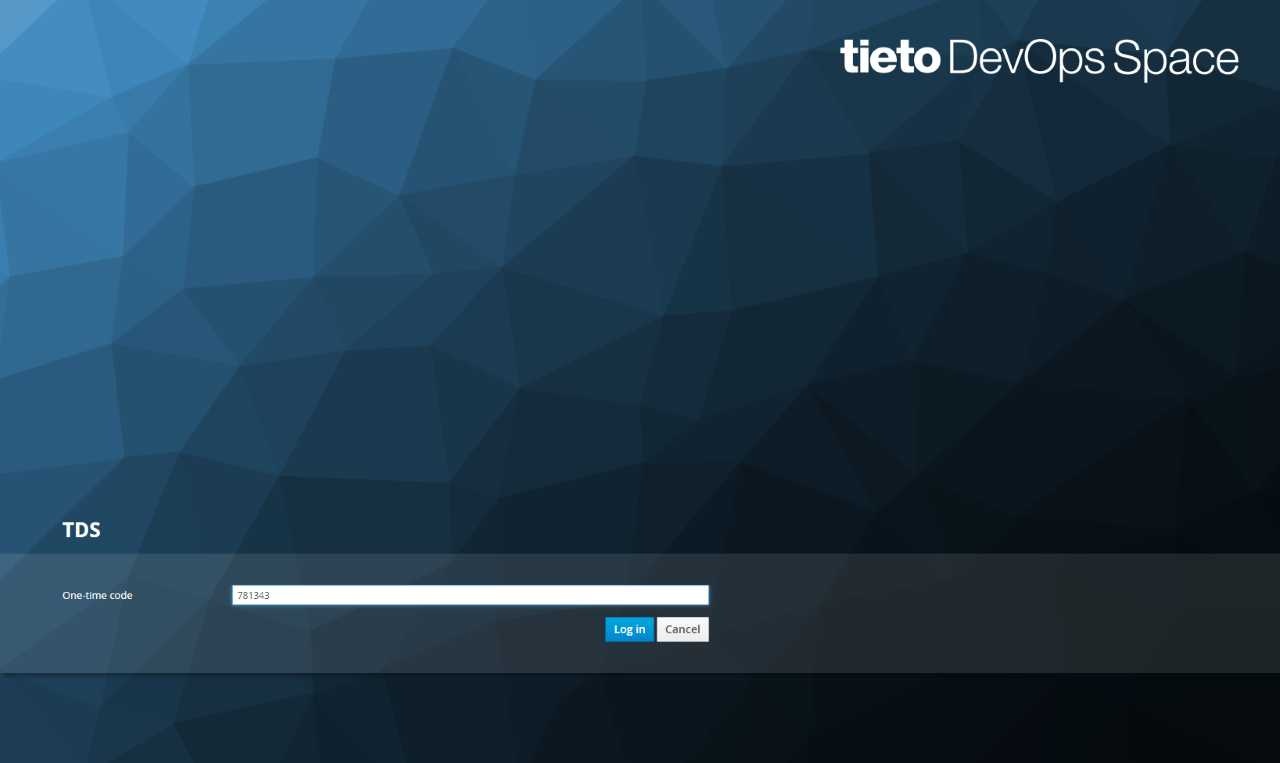Introduction
TDS platform is utilising SSO solution based on Keycloak. That is usually standalone and users can use basic authentication procedure using username and password or multi factor authentication (MFA) with time based OTP token.
Enabling MFA
MFA can be optionally enabled by user via user profile on portal or via OTP token reset from TDS SSO login page.
TDS MFA solution can be also enabled on area/project level ONLY by members with relevant owner role. Just to go to your portal area/project, open the detail menu item and enable "Multi Factor Authentication management" feature. This will automatically check whether all area/project members have TDS OTP tokens already created. People with already configured TDS OTP tokens do not need to do anything. If some users are still missing TDS OTP token, they will be forced to setup TDS OTP tokens during next sign-in using TDS password or AzureAD/ADFS integration.
TDS OTP token is then required every time when signing in using TDS password.
Some customers have AzureAD/ADFS integration as described in this link Single sign on - SSO#AzureADorADFSauthentication. Such customers only need to configure OTP token if they do not have it, but then they are NOT bothered with TDS OTP token use as they already utilise MFA capable SSO integration. In case when TDS password is attempted to be used, OTP is required.
OTP token reset or enable
Go to TDS SSO login and TDS OTP token reset functionality to either reset your forgotten OTP token or to enable MFA for your account if did not have it yet.
OTP token configuration
During the first login with MFA enabled or after resetting your OTP token you will need to perform following steps.
- Make sure you have got time based OTP tokens capable application. We recommend to use some of the following applications:
- Browser extensions
- Android
- iOS
- Windows
2. Open the application and scan the QR code:
Unable to scan? There is also a key code available.
3. Enter the one-time code provided by the application and click submit to finish the setup.
OTP token is always provided only once. It is either QR code or code visible under "Unable to scan?" button. In case you loose the OTP token, use TDS OTP token reset functionality available on TDS SSO login page - OTPtokenresetorenable