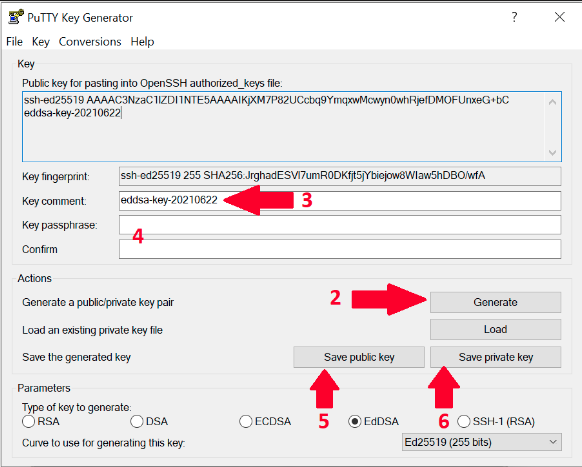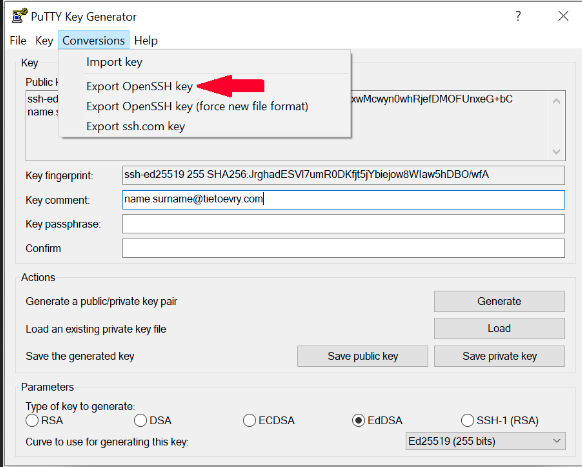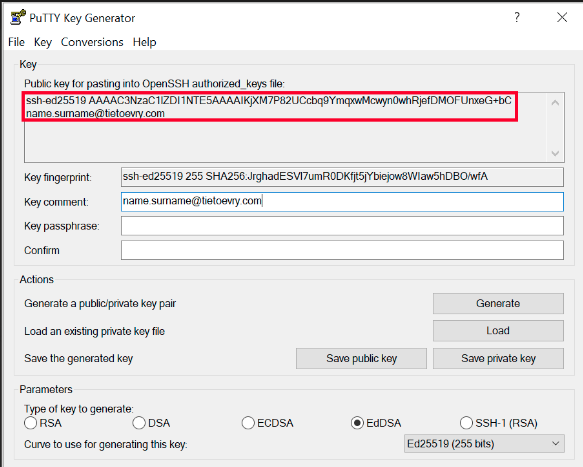...
- Change type to EdDSA, default 256bits is fine. We recommend using EdDSA as it is more secure than RSA, RSA causes slower connection as it has bigger overhead and long term future plans of SSH community are to get rid of RSA.
- Run the program and click on Generate and move your mouse (within the SSH generator window) until key is generated
- Change Key comment to your email address in format like in this example name.surname@tietoevrysurname@example.com
- Optional: fill Key passphrase and confirm passphrase if you need one.
If you skip this step then you need to confirm that you want to save the keys without passphrase in the next steps. - Save public key as id_ed25519.pub
- Then save your private key in 2 commonly used formats. Please remember to keep private keys as private, never share it with anyone. Only public key can be shared.
- Putty format - Click Save private key and store as id_ed25519.ppk
- OpenSSH format - From the top menu in Conversions select Export OpenSSH Key and save it as id_ed25519
- Putty format - Click Save private key and store as id_ed25519.ppk
- Copy content of "Public key for pasting into OpenSSH authorized_keys file"
- Go to the TDS Portal and click on user icon located in top right corner of portal page. Then click on your name.
- In your profile click on "EDIT" button and then enter public part of your SSH key.
- Paste copied key from the step 7. Click on the Save button.
- Save all your generated SSH key files into folder ~/.ssh which is the same as C:\Users\<your_username>\.ssh folder. Thanks to this standardised location some of your applications will start using SSH key automatically. You will be always able to find it in case of need. Also TDS support team can help you more promptly in case of need.
...