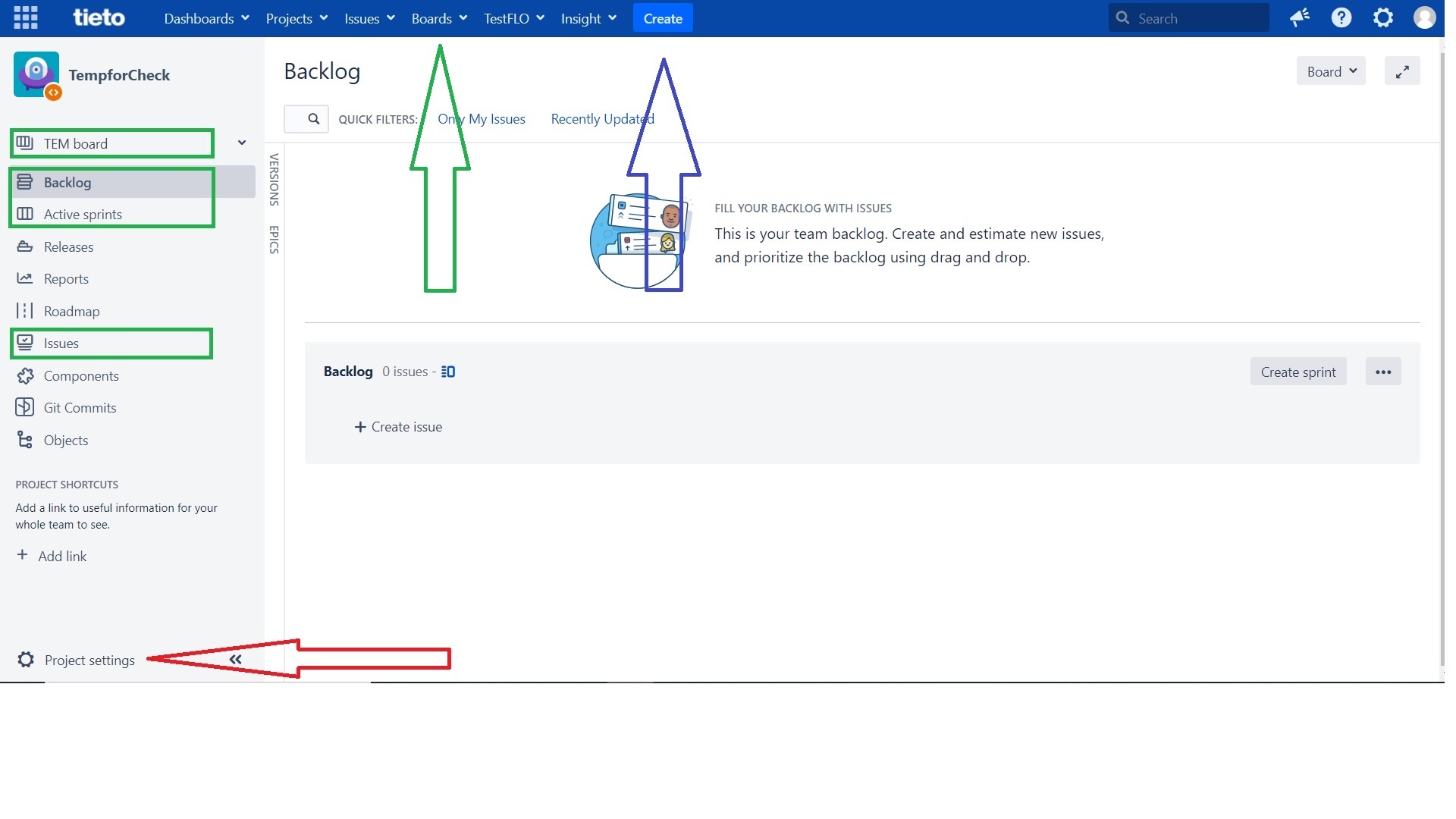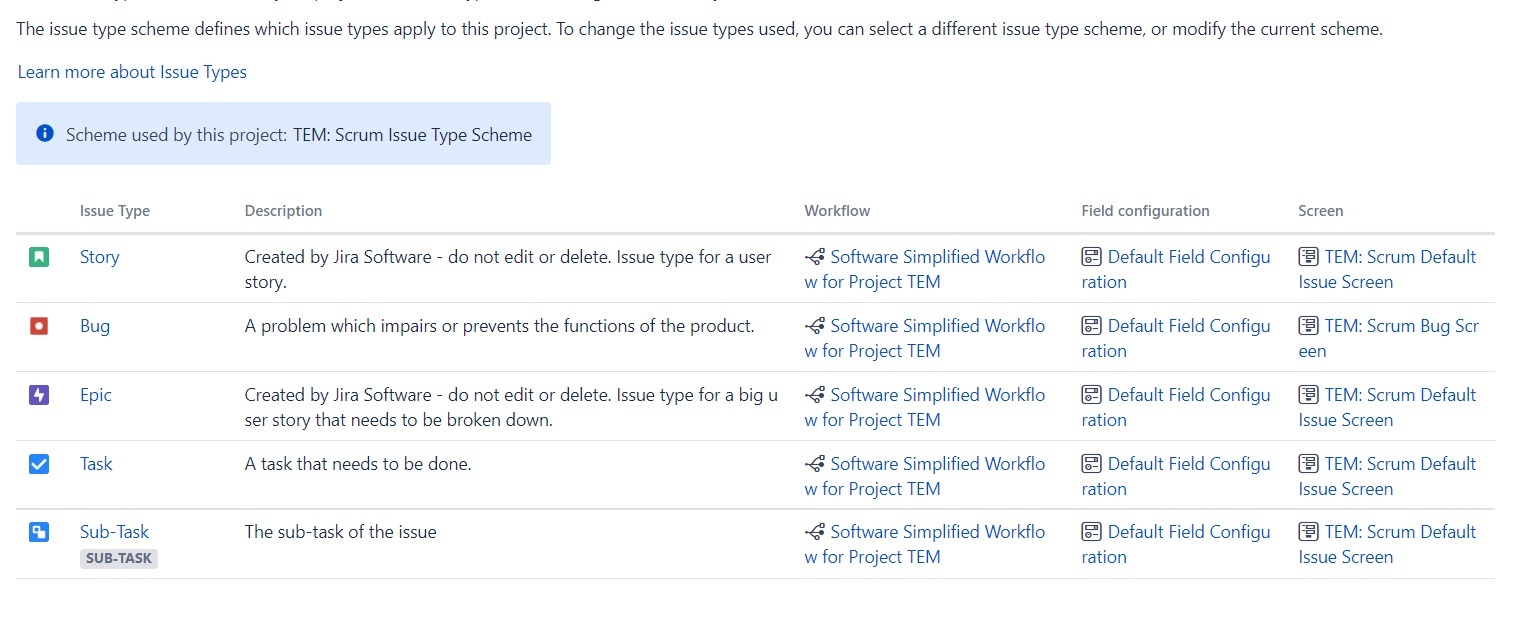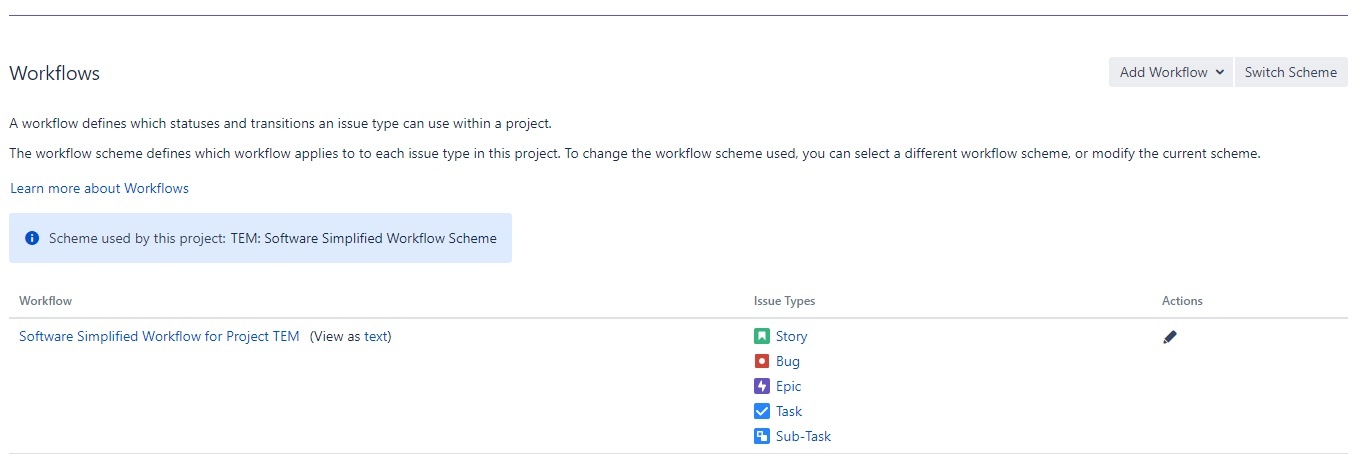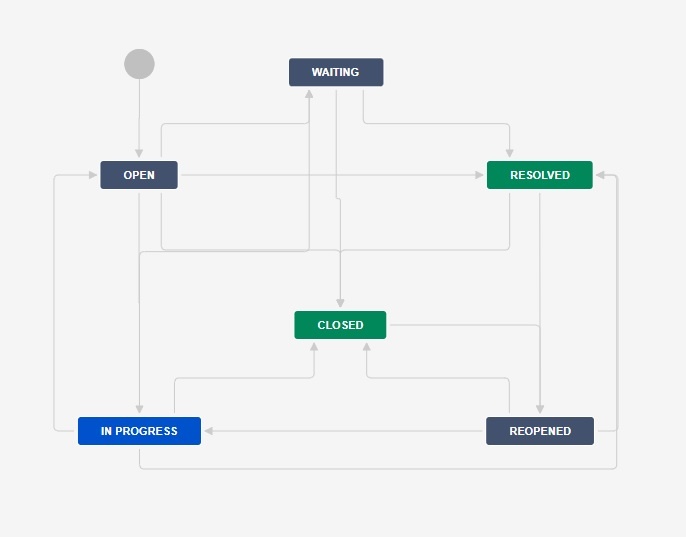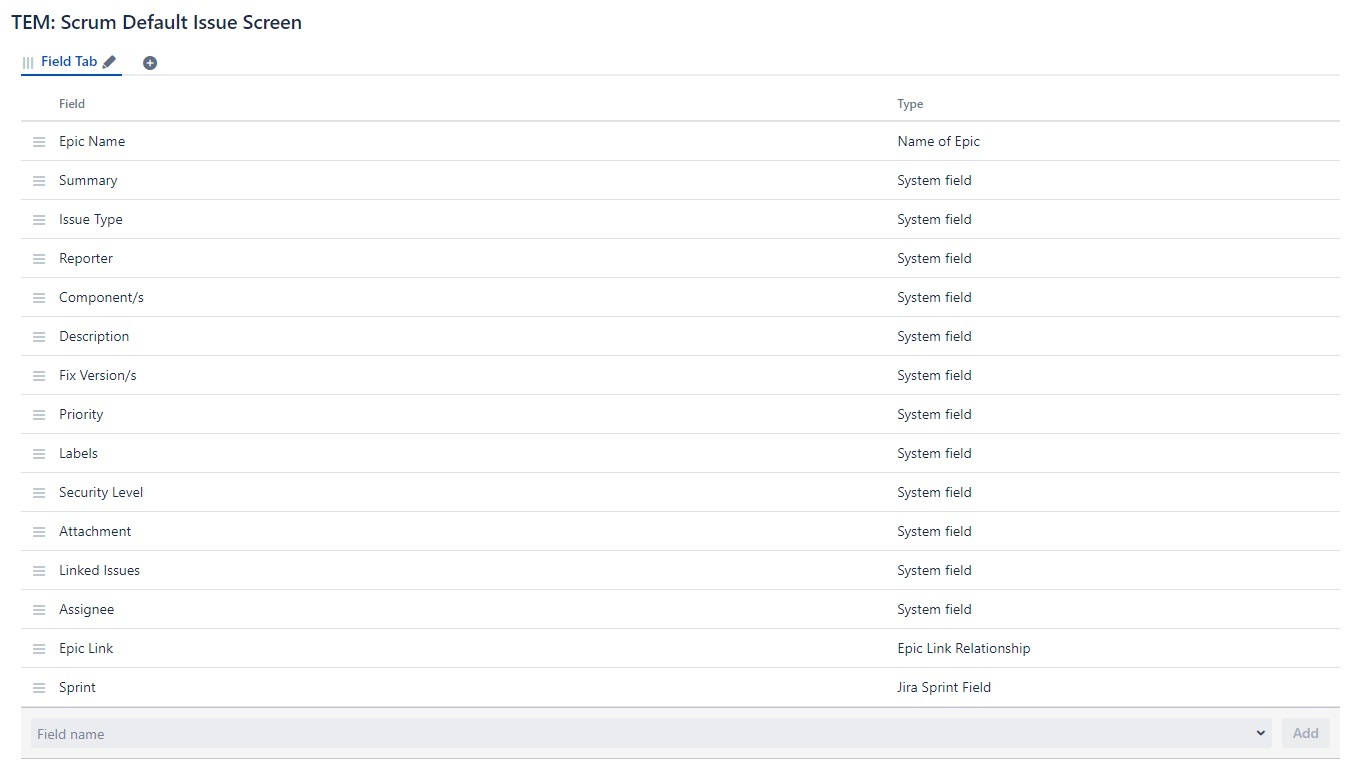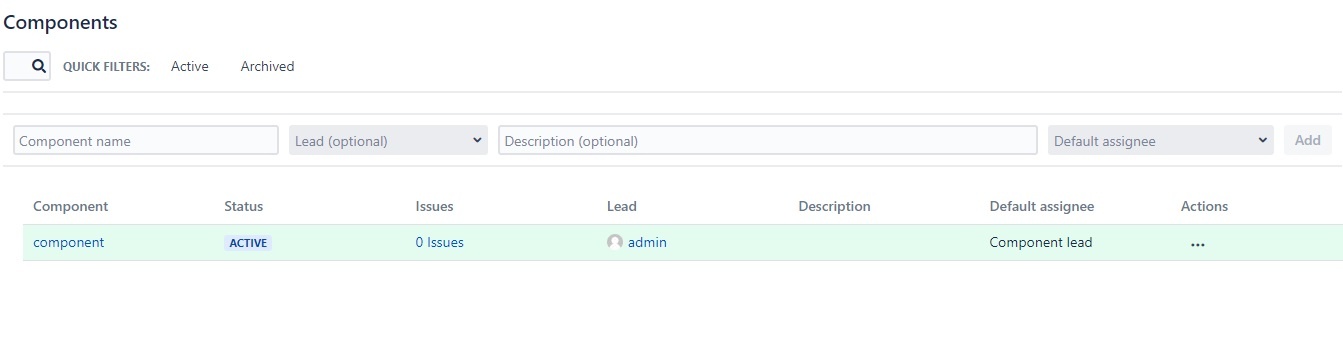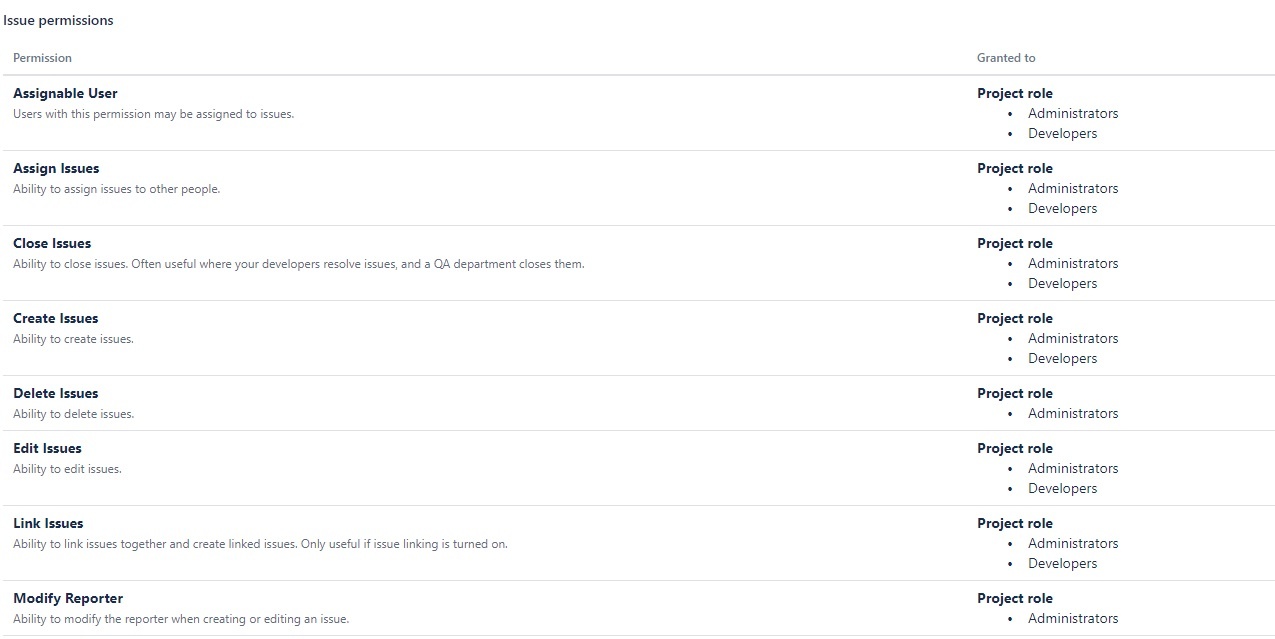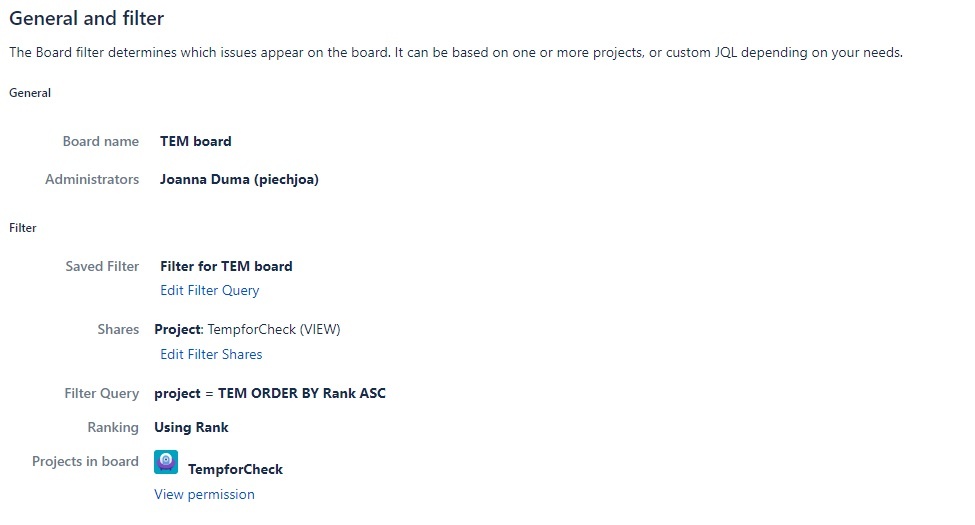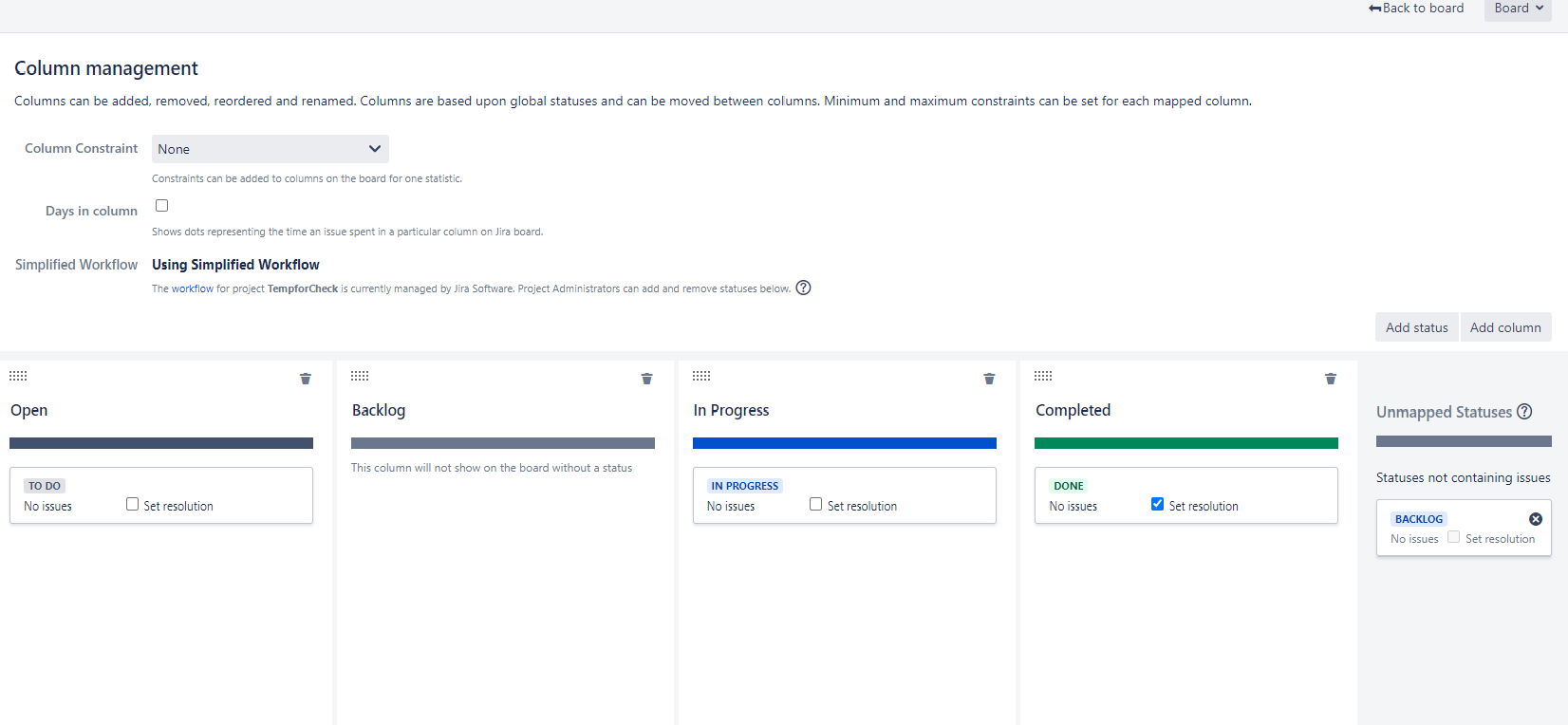Congratulation - you are now Jira project admin. And because you are not experienced with Jira, you are here on this page. Don't be afraid of playing with your projects - you cannot damage other's work (Jira ask you if you really want to delete something) specially if the project is still empty, and we fix it anyway.
As project administrator, you have access to Project administration page. As admin:
- You can set Components, Versions and Roles
- You have to know how Permissions and Issue security works
- You have to know how Issuetypes affect workflow and screen setting
- If your project doesn't share schemes with other projects, you can partially set workflows and screens
- The rest in list is not important now and/or can be set by Jira admins (TDS team).
Project board is the place where you will work at most.
- Any user can create a board, not only projects admins
- You can create a board in top menu Boards → View all boards → Create board
But now, create a first issue.
If you go through this page you will be able to manage your project. For further studies visitOfficial Documentation or ask directly TDS Team.