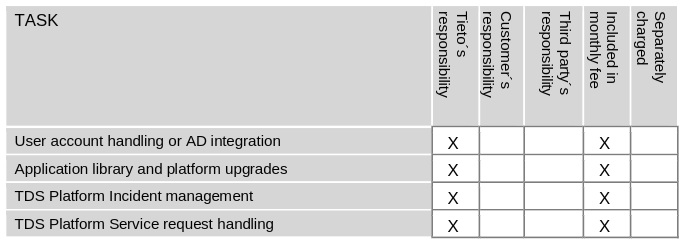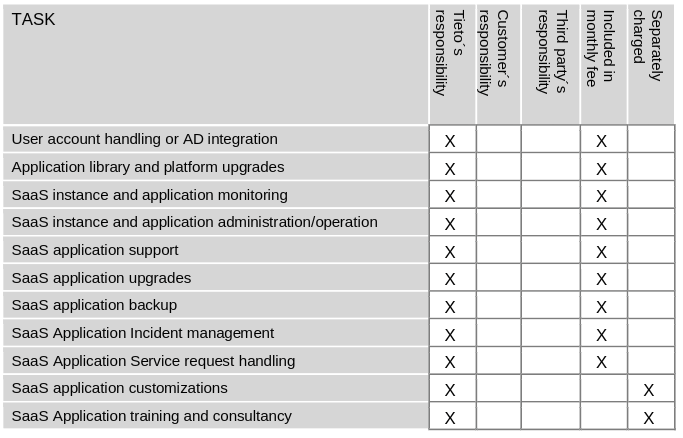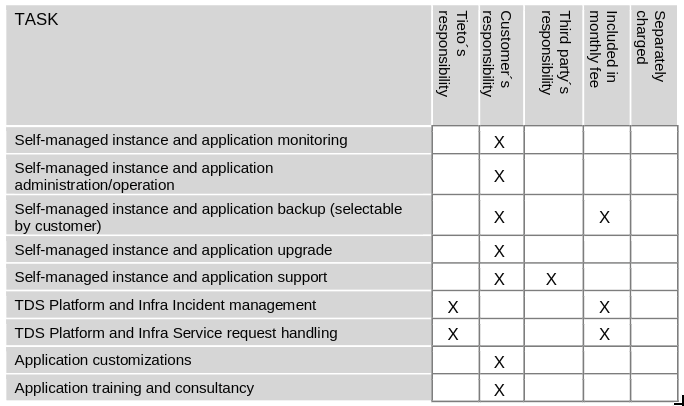...
Standard versus Consultancy work, please check Service SLA.
| TDS support service - Technical help and training for current customers. | ||
|---|---|---|
| Delivery model | Included in a service fee | Paid consultancy |
| Software as a Service (Saas) |
|
|
| Self Managed (SM) |
|
|
| ||
| Give us feedback. |
|---|
New users: Step-by-step
- A new user has to be firstly invited by admin to TDS before his access to a particular project can be granted.
Once a new user receives an invitation email he/she needs to do sign up and create his/her account.
Next step is to login into the TDS portal.
Without TDS account, the user is not able to login to any TDS service.
TDS account has to be created by the TDS team. If you need to add a completely new user, contact support and provide the following details:
- username
- project user needs to be added to
| Contact support If you need help. |
|---|
Go to User management if you are interested in:
Go to Project management if you are interested in:
- Creation/Remove project
- Dashboard
- Cloud Resources
- Saas ( Add/Remove Entity, Entity Management)
- Self-management (TDS Stores - Saas, Application, Servers)
- Orchestration
- Networks
- Project detail
- Billing
- Logs
Add user to project
Login to portal
Open the project new user should be added to
Click "Users" from the navigation menu on a left side
Click the red plus button from the bottom right corner
Start typing user's last name
How to add (remove) user to Jira or Confluence
| Before confirming user addition you can decide if users should be added to project only, or if you want to add user to all existing entities "Add to all services" button. |
|---|
Add user to an entity
- Login to portal
- Open the project new user should be added to
- Click "SAAS" from the navigation menu on a left side
- Now you see an overview of all entities available for the project
- Open entity user needs access to
- Click the "Users" tab
- Click the red plus button from the bottom right corner
- Start typing user's last name
TDS Platform and Portal Responsibilities matrixes for Tieto and Customer
SaaS (managed services)
Self-managed applications (IaaS/PaaS)
| Table of Contents |
|---|
| Welcome to overview to DevOps Space Manual for all TDS users. You can find here brief instruction on how to orientate in this manual. |
|---|
| TDS is standardly a service that is partly self-service and partly assisted by TDS support. |
|---|
Standard versus Consultancy work, please check Service SLA.
| Give us feedback. |
|---|
New users: Step-by-step
- A new user has to be firstly invited by admin to TDS before his access to a particular project can be granted.
Once a new user receives an invitation email he/she needs to do sign up and create his/her account.
Next step is to login into the TDS portal.
Without TDS account, the user is not able to login to any TDS service.
...
| Contact support If you need help. |
|---|
Go to User management if you are interested in:
Go to Project management if you are interested in:
- Creation/Remove project
- Dashboard
- Cloud Resources
- Saas ( Add/Remove Entity, Entity Management)
- Self-management (TDS Stores - Saas, Application, Servers)
- Orchestration
- Networks
- Project detail
- Billing
- Logs
Add user to project
Login to portal
Open the project new user should be added to
Click "Users" from the navigation menu on a left side
Click the red plus button from the bottom right corner
Start typing user's last name
How to add (remove) user to Jira or Confluence
| Before confirming user addition you can decide if users should be added to project only, or if you want to add user to all existing entities "Add to all services" button. |
|---|
Add user to an entity
- Login to portal
- Open the project new user should be added to
- Click "SAAS" from the navigation menu on a left side
- Now you see an overview of all entities available for the project
- Open entity user needs access to
- Click the "Users" tab
- Click the red plus button from the bottom right corner
- Start typing user's last name
TDS Platform and Portal Responsibilities matrixes for Tieto and Customer
SaaS (managed services)
Self-managed applications (IaaS/PaaS)